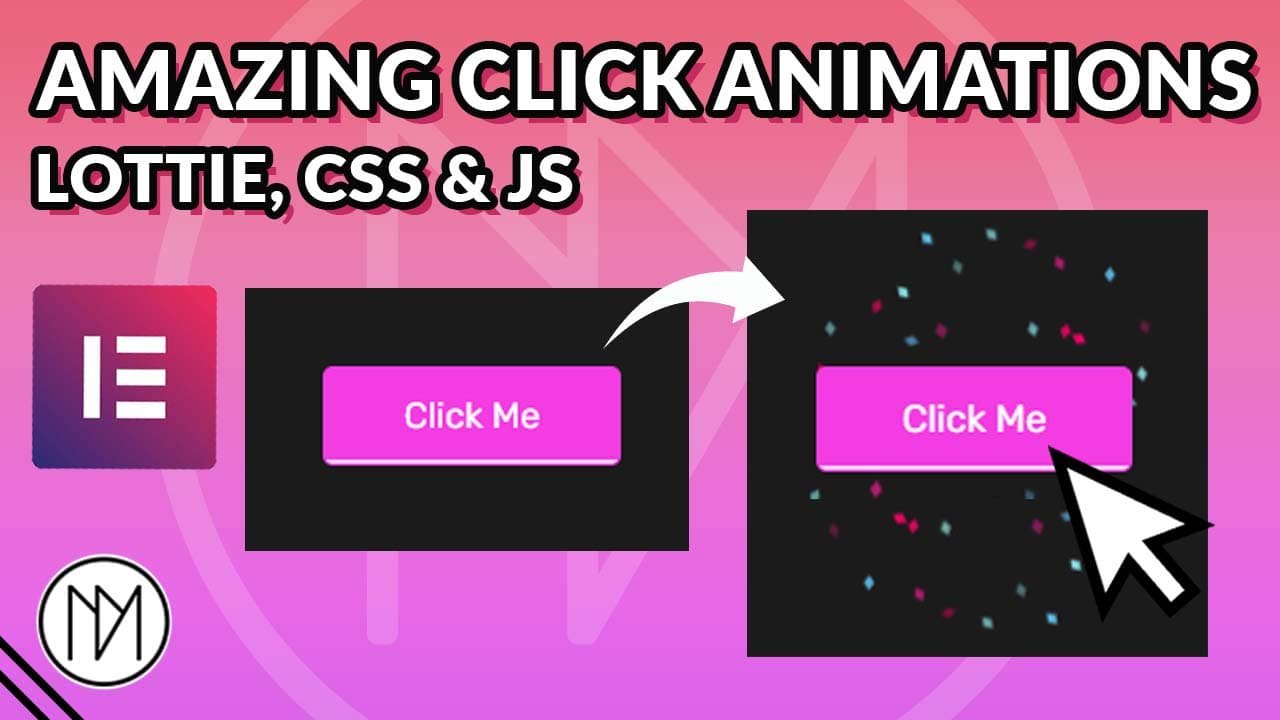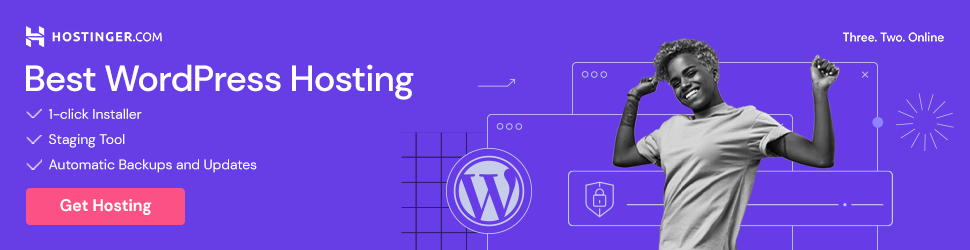(This page includes affiliate links. If you click and purchase, I receive a small commission at no extra cost from you and that way you can support me. I only recommend tools that I have personally used and loved.)
Required for Lottie and Global Code –
1 – Elementor Pro
OR
If you’re using free version, Install a Lottie Plugin so that it allows uploading of json file & Install WPcode snippet plugin to insert the code globally.
Recommended to get Elementor Pro as it removes the need to install 2 extra plugins.
CSS and JAVASCRIPT (JS) code to run Lottie Animation on Button/Element Click
- You can remove .sparkleElement {cursor:pointer;} to remove mouse changing to hand icon when hovered on interactable elements.
- Add you CSS customization in .sparkleAnimation, including height and width for custom size of Lottie animation.
- The z-index is set to 1 for the Lottie, so make sure your containers have higher z-index if you wish to place the animation behind.
- #ADDLOTTIEURL : Replace this to your Lottie path URL.
- Give CSS class “sparkleElement” to elements that should have Lottie Animation on click.
<style>
.sparkleElement {
cursor: pointer;
}
.sparkleAnimation {
position: absolute;
/* background: blue;*/
height: 200px; /*Height of Lottie Container*/
width: 200px; /*Width of Lottie Container*/
z-index: 1;
pointer-events: none;
}
</style>
<script src="https://cdnjs.cloudflare.com/ajax/libs/bodymovin/5.7.6/lottie.min.js"></script>
<script>
// Function to handle click event
function handleClick(event) {
const target = event.target;
const rect = target.getBoundingClientRect();
// Create a new animation container for each click
const lottieAnimContainer = document.createElement('div');
lottieAnimContainer.className = 'sparkleAnimation';
document.body.appendChild(lottieAnimContainer);
// Calculate top and left positions for centering the animation container within the clicked .sparkleElement
const containerWidth = lottieAnimContainer.offsetWidth;
const containerHeight = lottieAnimContainer.offsetHeight;
const left = rect.left + window.scrollX + (rect.width - containerWidth) / 2;
const top = rect.top + window.scrollY + (rect.height - containerHeight) / 2;
// Set animation container position
lottieAnimContainer.style.top = top + 'px';
lottieAnimContainer.style.left = left + 'px';
const animationInstance = lottie.loadAnimation({
container: lottieAnimContainer,
renderer: 'svg',
loop: false,
autoplay: true,
path: '#ADDLOTTIEURL', // Replace this with the path to your Lottie animation JSON file
rendererSettings: {
preserveAspectRatio: 'xMidYMid slice'
}
});
// Remove animation container after it finishes
animationInstance.addEventListener('complete', function() {
animationInstance.destroy();
lottieAnimContainer.remove();
});
}
// Function to attach click event listener to all elements with class "sparkleElement"
function attachClickEventListeners() {
const sparkleElements = document.querySelectorAll('.sparkleElement');
sparkleElements.forEach(element => {
element.addEventListener('click', handleClick);
});
}
// Run the function to attach click event listeners after the page is fully loaded
document.addEventListener('DOMContentLoaded', function() {
attachClickEventListeners();
});
</script>