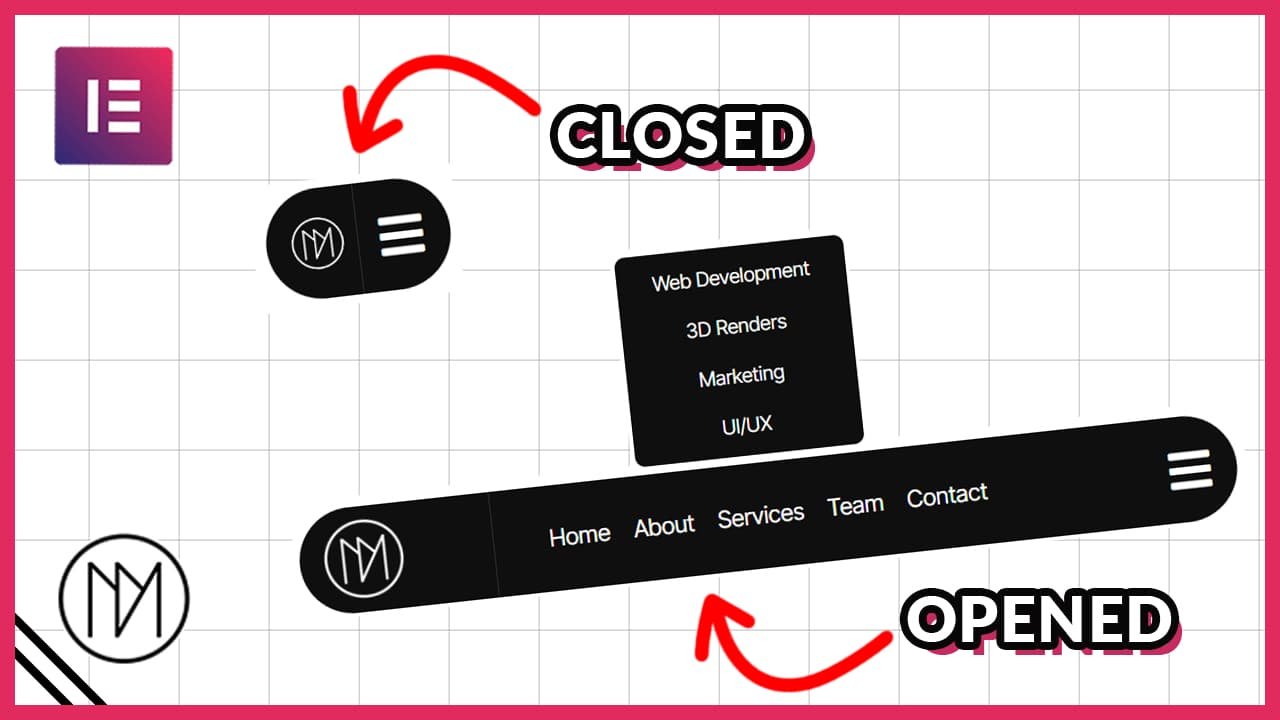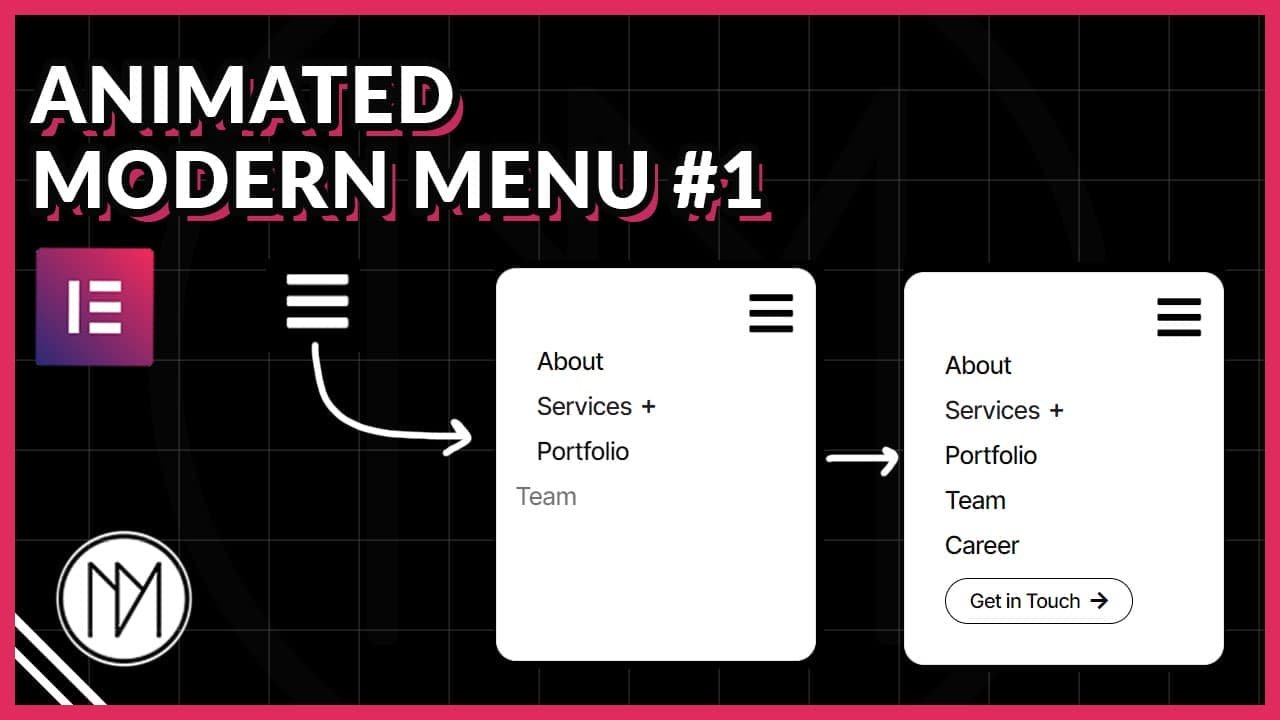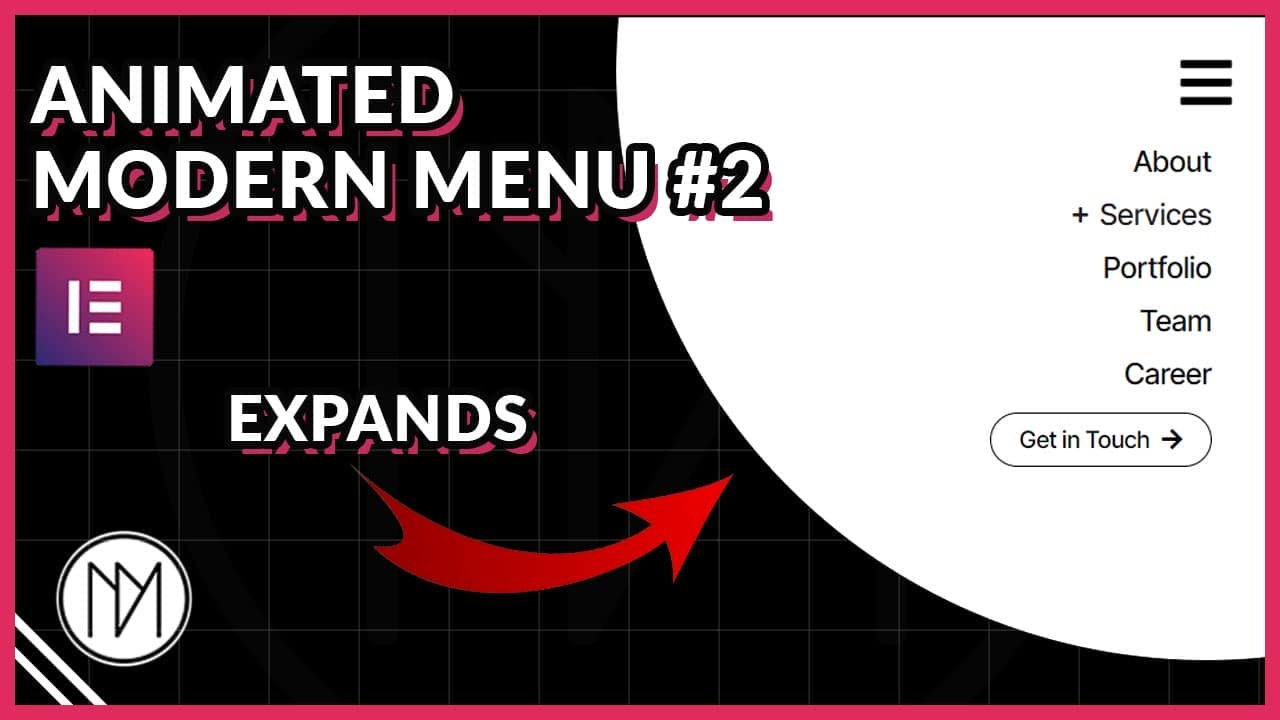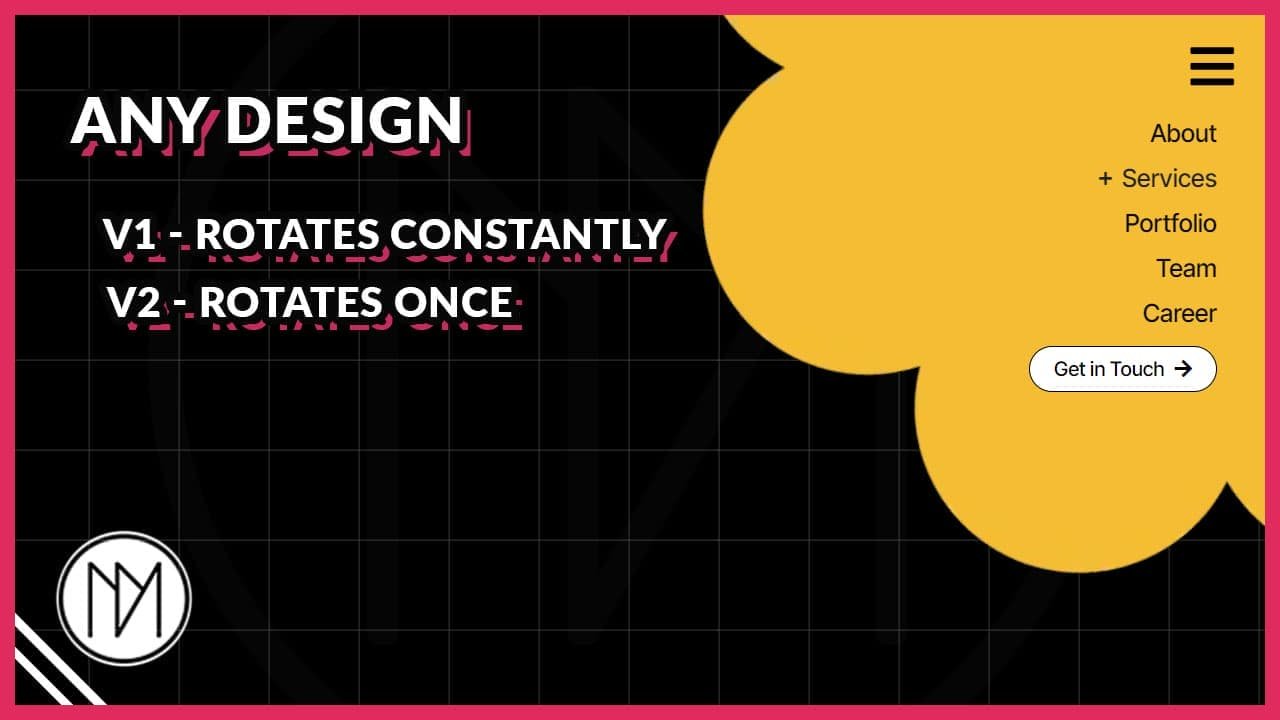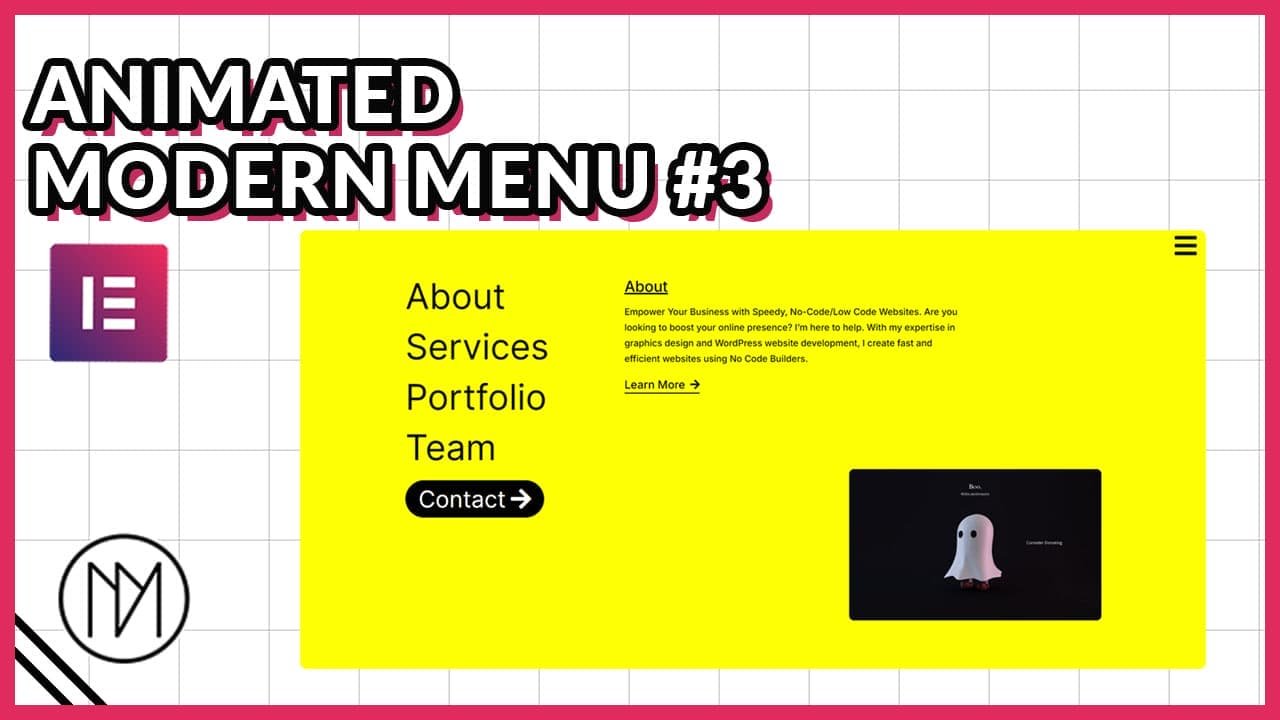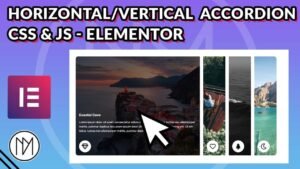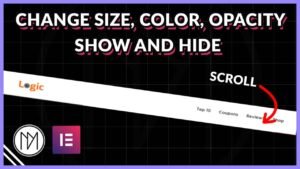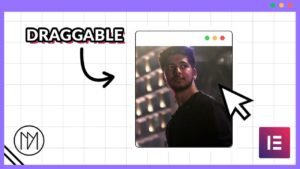(This page includes affiliate links. If you click and purchase, I receive a small commission at no extra cost from you and that way you can support me. I only recommend tools that I have personally used and loved.)
Get Elementor Pro Today –
1 – Elementor Pro
Don’t want to make from scratch? Buy the template instead 🙂
Introduction – Floating Animated Modern Menu with Elementor & GSAP
In this tutorial, we are creating a floating bar that collapses and extends when clicked on hamburger icon. We also have a submenu box that automatically follows the menu links when hovered. The submenu links are switches to appropriate ones while the background box follows the hovered menu link.
Reminder: The floating bar is not responsive for mobile/tablet devices due to its nature. So make sure to hide it for mobile/tablet devices via the responsive settings available in Elementor page builder.
Floating Bar Animated Menu – Elementor and GSAP
- dm-menu-container-4 is the CSS class of the Menu container that contains the logo, links and hamburger menu.
- min(98%, 800px); is the width given to the menu container that contains all.
- dm-menu-list-container-4 is the CSS class of the container that contains the page links. (The middle container between logo and hamburger icon).
- dm-menu-icon-4 is the CSS class of the hamburger menu icon that opens/closes the menu bar.
- To change the width of the middle container ( page links container), change the CSS code in dm-menu-list-container-4. Change both width & max-width to your desired value.
- For the collapsed menu bar size, change the width:150 to your desired final width size.
- dm-submenu-list is the extra CSS class given to menu page links that should show submenus. The CSS class of the submenu page link should look like “dm-menu-list-4 dm-submenu-list“.
<script src="https://cdnjs.cloudflare.com/ajax/libs/gsap/3.12.5/gsap.min.js"></script>
<style>
.dm-menu-container-4 {
position: fixed;
bottom: 20px;
left: 50%;
transform: translate(-50%, 0%);
z-index: 9999;
}
.dm-menu-list-container-4 {
width:60%;
max-width:60%;
}
</style>
<script>
const dmMenuIcon4 = document.querySelector('.dm-menu-icon-4');
const dmMenuContainer4 = document.querySelector('.dm-menu-container-4');
const dmMenu4 = gsap.timeline();
dmMenu4.pause();
let dmMenu4Open = false;
dmMenu4.to('.dm-menu-list-4', {
opacity:0,
duration:0.2,
stagger:-0.1
});
dmMenu4.to('.dm-menu-list-4', {
scale:0,
height:0,
duration:0
});
dmMenu4.to('.dm-menu-list-container-4', {
maxWidth:'0%',
padding:0,
gap:0,
duration:1
});
dmMenu4.to('.dm-menu-container-4', {
width:150,
duration:1
},'-=1');
dmMenuIcon4.addEventListener('click', () => {
if(dmMenu4Open == false) {
dmMenu4.timeScale(1).play();
dmMenuIcon4.classList.add('active');
}
else {
dmMenu4.timeScale(1).reverse();
dmMenuIcon4.classList.remove('active');
}
dmMenu4Open = !dmMenu4Open;
});
</script>
Add Submenu to the floating bar – Elementor & GSAP
- dm-submenu-4 is the CSS class of the main container that contains all submenu child container.
- dm-submenu-list is the extra CSS class given to menu page links that should show submenus. The CSS class of the submenu page link should look like “dm-menu-list-4 dm-submenu-list“.
- dm-submenu-4-content is the CSS class of containers that have submenu page links/contents. (These are given to child containers of the parent container dm-submenu-4)
- The order of submenu content containers and menu page links should be same. Else the submenu will not show in the right page link.
<style>
.dm-submenu-4 {
transition: height 0.3s, left 0.3s, opacity 0.3s !important;
opacity: 1;
z-index: 9999;
height: 0;
overflow: hidden;
}
.dm-submenu-4-content {
transition: opacity 1s; /*This will not change transition, transition duration is controlled by javascript*/
opacity: 0; /* Start with opacity 0 */
}
</style>
<script>
const dmSubmenuLists = document.querySelectorAll('.dm-submenu-list');
const dmSubmenu4 = document.querySelector('.dm-submenu-4');
const dmSubmenu4Content = document.querySelectorAll('.dm-submenu-4-content');
const dmSubmenuHeightList = [];
let submenuVisible = false; // Flag to check if submenu should be visible
dmSubmenu4Content.forEach((dmSubmenuHeight) => {
dmSubmenuHeightList.push(dmSubmenuHeight.offsetHeight);
dmSubmenuHeight.style.display = 'none';
});
dmSubmenu4.addEventListener('mouseover', () => {
submenuVisible = true;
dmSubmenu4.style.opacity = 1;
});
dmSubmenu4.addEventListener('mouseleave', () => {
submenuVisible = false;
hideSubmenuWithDelay();
});
console.log(`Height Array : ${dmSubmenuHeightList}`);
dmSubmenuLists.forEach((dmSubmenuList, index) => {
dmSubmenuList.addEventListener('mouseenter', () => {
submenuVisible = true;
const dmSubmenuBox = dmSubmenuList.getBoundingClientRect();
const dmSubMenuListWidth = dmSubmenuList.offsetWidth;
dmSubmenu4.style.left = dmSubmenuBox.left + (dmSubMenuListWidth / 2) + 'px';
dmSubmenu4.style.transform = 'translate(-50%, 0%)';
dmSubmenu4.style.height = dmSubmenuHeightList[index] + 'px';
dmSubmenu4.style.opacity = 1;
});
dmSubmenuList.addEventListener('mouseover', () => {
dmSubmenu4Content.forEach((content, contentIndex) => {
content.style.opacity = 0;
content.style.transition = 'opacity 0.3s';
setTimeout(() => {
content.style.display = 'none';
}, 300); // Match the transition duration
if (contentIndex === index) {
setTimeout(() => {
content.style.display = 'flex';
}, 310);
setTimeout(() => {
content.style.transition = 'opacity 0.3s';
content.style.opacity = 1;
}, 320);
}
});
});
dmSubmenuList.addEventListener('mouseleave', () => {
submenuVisible = false;
hideSubmenuWithDelay();
});
});
function hideSubmenuWithDelay() {
setTimeout(() => {
if (!submenuVisible) {
dmSubmenu4.style.opacity = '0';
dmSubmenu4.style.height = '0';
dmSubmenu4Content.forEach(content => {
content.style.opacity = 0;
content.style.transition = 'opacity 0.3s';
setTimeout(() => {
content.style.display = 'none';
}, 300);
});
}
}, 300); // Adjust delay as needed
}
</script>