(This page includes affiliate links. If you click and purchase, I receive a small commission at no extra cost from you and that way you can support me. I only recommend tools that I have personally used and loved.)
Get Elementor Pro Today –
1 – Elementor Pro
Images Between Text with hover effect – Elementor and CSS
Inspired by Giuligartner’s website, where I saw a simple but cool design with images between text that scaled on hover, I decided to create this video tutorial. It provided more information and connection with images than to have just text. It is pretty simple with just code but I wanted to show you can use Elementor widget too to create it for faster approach and specially for people who don’t code. The best part, we can add any hover effect we want and any number of images. So, watch the tutorial above to understand it better.
 Healing
Journey
Healing
Journey
 is
One
Flight
is
One
Flight
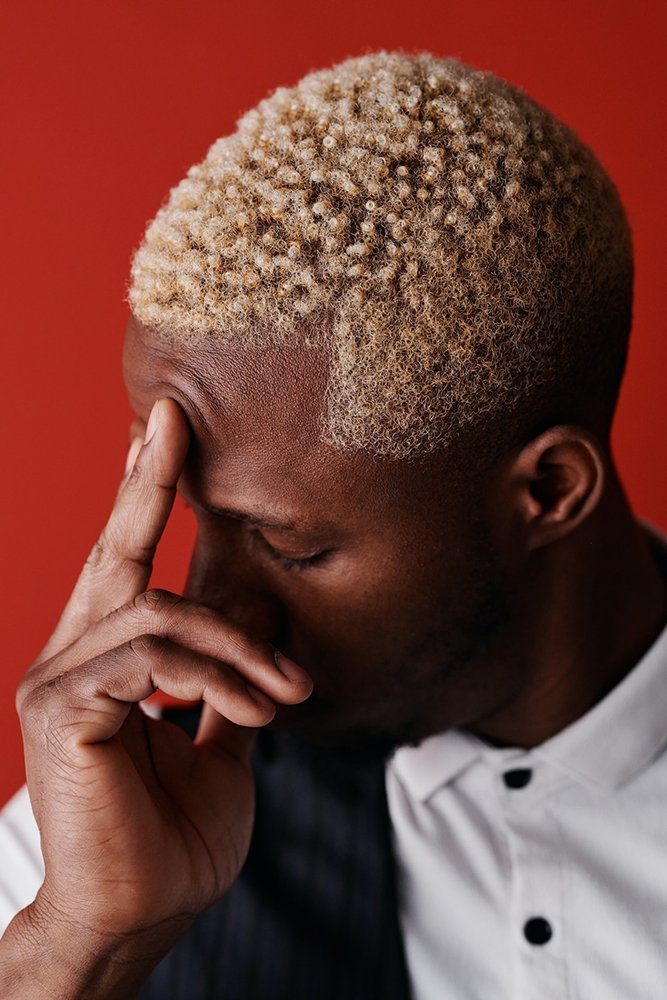 Away
Away Scale Effect on Hover for Images between Text
- dm-text-images is the CSS for the images. To add images between text, add below img src HTML with appropriate image location url.
- In dm-text-images, simply change height and width to your desired image size.
- in dm-text-images:hover, we have used scale effect to scale image on hover. Choose your own scale value or different hover effect if needed.
- To have different hover effects for each image, don’t use above(3) point and add extra CSS class to img src code(refer above video if you’re not familiar with CSS).
- For different values for tablet and mobile, simply change the values for the CSS classes in @media(max-width:1024px) & @media(max-width:767px).
- If you wish to add H tags then simply add <h2> Below HTML Here </h2> and then use CSS to customize the H tags font. Refer video above for better understanding.
Your
Next
<img decoding="async" class="dm-text-images" src="https://dmmotionarts.com/wp-content/uploads/2024/06/Sunglasses-Emoji-Free-Download-Cool-Emoji.png" />
Healing
Journey
<img decoding="async" class="dm-text-images" src="https://dmmotionarts.com/wp-content/uploads/2024/04/tiny-flower-shape.png" />
is
One
Flight
<img decoding="async" class="dm-text-images" src="https://dmmotionarts.com/wp-content/uploads/2024/04/Star.png" />
Away
<style>
.dm-text-images {
height: 60px !important;
width: 60px !important;
transition: scale 0.3s;
object-fit: contain;
}
.dm-text-images:hover {
scale:1.5;
}
/*Tablet Settings*/
@media(max-width:1024px) {
.dm-text-images {
height: 60px !important;
width: 60px !important;
transition: scale 0.3s;
}
.dm-text-images:hover {
scale:1.5;
}
}
/*Mobile Settings*/
@media(max-width:767px) {
.dm-text-images {
height: 60px !important;
width: 60px !important;
transition: scale 0.3s;
}
.dm-text-images:hover {
scale:1.5;
}
}
</style>

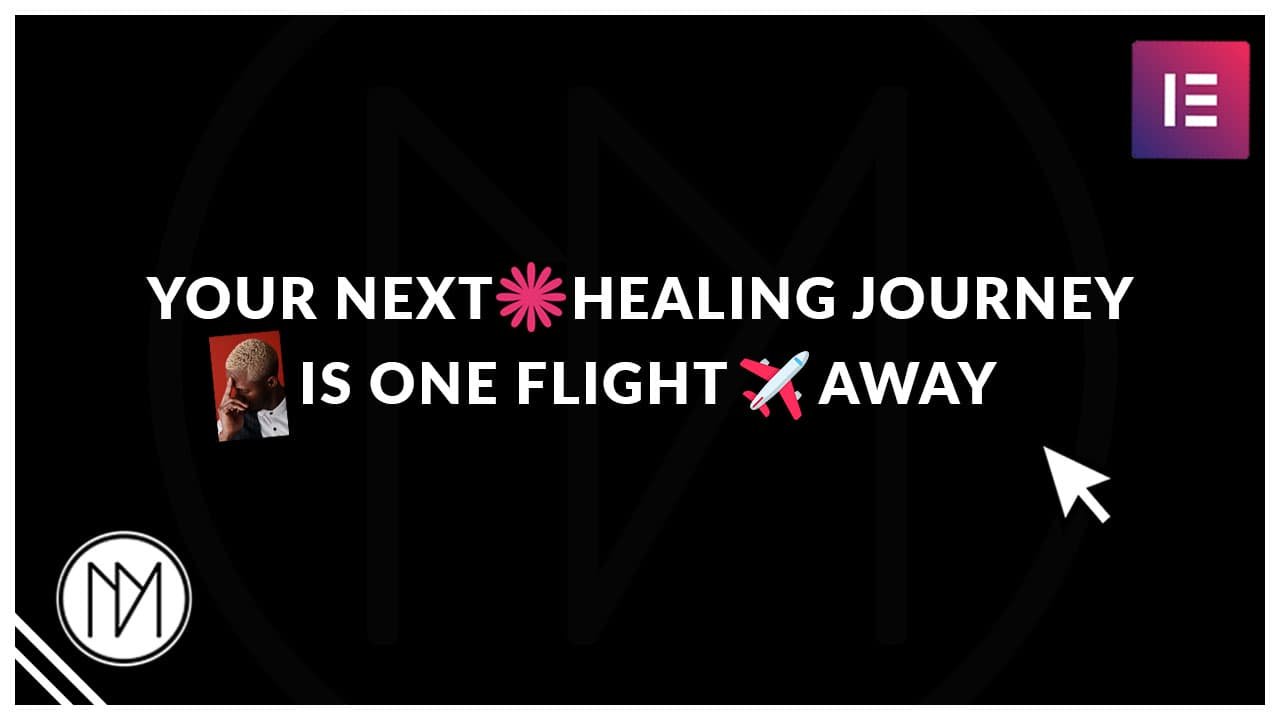
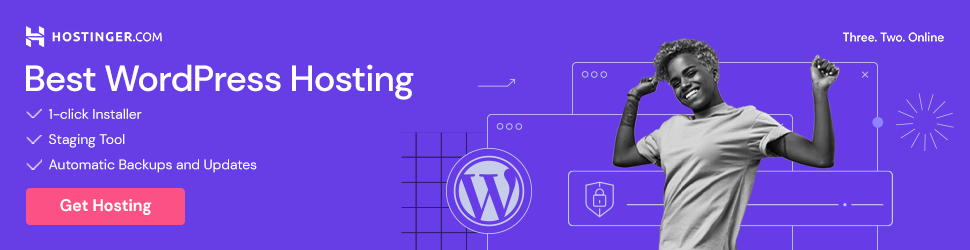


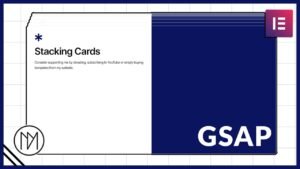
Hi, could you please tell me how to do this type of design (Please visit website and check 2nd section )https://www.includi.com/
Simply adding GSAP scrollTrigger that makes the image width go from 0% to 100%. I have a GSAP tutorial that you can check, it goes over scrollTrigger too.
Could you please guide me on which tutorial I should follow for this section?(2nd & 4th section )https://www.includi.com/) Thank you!
https://www.youtube.com/watch?v=YFoVrDhV6Q4
For the 2nd section, you will need to learn the scrollTrigger, for the 4th section, you will need to learn timeline, scrollTrigger, pin (or position:sticky CSS), clip-mask image reveal(check my youtube channel or blog for it).
The 4th one is a bit complicated but can be done.
Please check your instra inbox
Please check your instra inbox