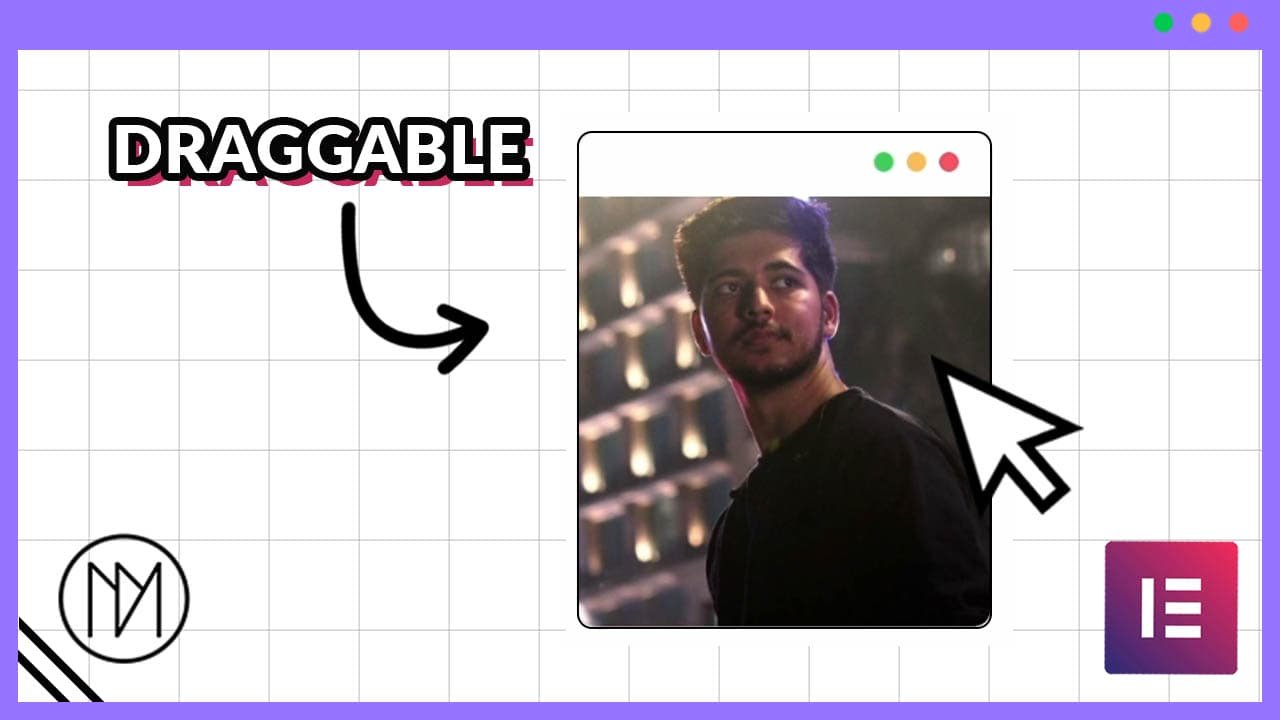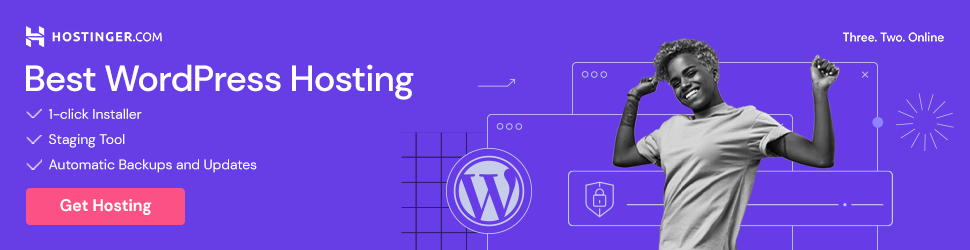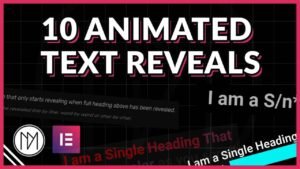(This page includes affiliate links. If you click and purchase, I receive a small commission at no extra cost from you and that way you can support me. I only recommend tools that I have personally used and loved.)
Get Elementor Pro Today –
1 – Elementor Pro
Create any Element Draggable with GSAP
With this GSAP code, you can simply make anything draggable and also define a bounding box so that the element cannot be dragged outside it.
- In below code, we add transition:none as Elementor adds transition:all to all elements by default and that messes up with GSAP code.
- In Draggable.create(‘.ADD-CLASS-NAME-HERE‘), we add the class name of the element that should be draggable.
- in bounds: ‘.ADD-BOUNDING-CLASS-NAME‘, we add the class of the container that will act as a bounding box for the draggable container. This way the draggable element cannot be dragged outside the bounding container.
- We also add script src to reference and run GSAP library and its draggable library to our website.
- inertia:true makes it glide. If you don’t want it to glide make it false or remove that line.
- Change type to your desired effect. type:rotation would make it spin. Check gsap documentation for more types.
<script src="https://cdnjs.cloudflare.com/ajax/libs/gsap/3.13.0/gsap.min.js" integrity="sha512-NcZdtrT77bJr4STcmsGAESr06BYGE8woZdSdEgqnpyqac7sugNO+Tr4bGwGF3MsnEkGKhU2KL2xh6Ec+BqsaHA==" crossorigin="anonymous" referrerpolicy="no-referrer"></script>
<script src="https://cdnjs.cloudflare.com/ajax/libs/gsap/3.13.0/Draggable.min.js" integrity="sha512-dgqdovLK5r/NMiV5YfWA0xC94DKGrm+6q1OZpuWHm+uBGLTck6wu58WAX9lmy8wec6cVnsgxbPJ60DtmNFnfgg==" crossorigin="anonymous" referrerpolicy="no-referrer"></script>
<script src="https://cdnjs.cloudflare.com/ajax/libs/gsap/3.13.0/InertiaPlugin.min.js" integrity="sha512-PEhxb+AivyFXL3zZnE/TwS4sgWRDZRF7aTGVGkiF7ej++sMKTtN+ZfrEo8lPxrfMIOws/1RkVc1Apua29ktRwg==" crossorigin="anonymous" referrerpolicy="no-referrer"></script>
<style>
.dm-drag-element {
transition: none !important;
}
</style>
<script>
Draggable.create(".dm-drag-element", {
bounds: ".dm-drag-container",
type:'x,y',
inertia:true
});
</script>
2 – GSAP Dragging with Inertia & Snap (Smoothing and Reset)
With this GSAP code, you can simply make anything draggable and also define a bounding box so that the element cannot be dragged outside it.
- dm-drag-element-2 is the CSS of the draggable element.
- dm-drag-container-2 is the CSS of the bounding box container. (optional) – Remove from code too if not needed.
- Snap makes it reset to original location. Remove if not needed. (line 21 – 24)
- edgeResistance can add resistance when leaving bounding box. You can also add dragResistance. Check video for detail.
<script src="https://cdnjs.cloudflare.com/ajax/libs/gsap/3.13.0/gsap.min.js" integrity="sha512-NcZdtrT77bJr4STcmsGAESr06BYGE8woZdSdEgqnpyqac7sugNO+Tr4bGwGF3MsnEkGKhU2KL2xh6Ec+BqsaHA==" crossorigin="anonymous" referrerpolicy="no-referrer"></script>
<script src="https://cdnjs.cloudflare.com/ajax/libs/gsap/3.13.0/Draggable.min.js" integrity="sha512-dgqdovLK5r/NMiV5YfWA0xC94DKGrm+6q1OZpuWHm+uBGLTck6wu58WAX9lmy8wec6cVnsgxbPJ60DtmNFnfgg==" crossorigin="anonymous" referrerpolicy="no-referrer"></script>
<script src="https://cdnjs.cloudflare.com/ajax/libs/gsap/3.13.0/InertiaPlugin.min.js" integrity="sha512-PEhxb+AivyFXL3zZnE/TwS4sgWRDZRF7aTGVGkiF7ej++sMKTtN+ZfrEo8lPxrfMIOws/1RkVc1Apua29ktRwg==" crossorigin="anonymous" referrerpolicy="no-referrer"></script>
<style>
.dm-drag-element-2 {
transition: none !important;
}
</style>
<script>
Draggable.create(".dm-drag-element-2", {
bounds: ".dm-drag-container-2",
inertia: true,
type:"x,y",
edgeResistance:1,
snap: {
x: () => 0,
y: () => 0
}
});
</script>
- dm-drag-element-3 is the CSS of the draggable element.
- Snap makes it reset rotation.
Important: Only use //1 or //2 code based on your requirements.
<script src="https://cdnjs.cloudflare.com/ajax/libs/gsap/3.13.0/gsap.min.js" integrity="sha512-NcZdtrT77bJr4STcmsGAESr06BYGE8woZdSdEgqnpyqac7sugNO+Tr4bGwGF3MsnEkGKhU2KL2xh6Ec+BqsaHA==" crossorigin="anonymous" referrerpolicy="no-referrer"></script>
<script src="https://cdnjs.cloudflare.com/ajax/libs/gsap/3.13.0/Draggable.min.js" integrity="sha512-dgqdovLK5r/NMiV5YfWA0xC94DKGrm+6q1OZpuWHm+uBGLTck6wu58WAX9lmy8wec6cVnsgxbPJ60DtmNFnfgg==" crossorigin="anonymous" referrerpolicy="no-referrer"></script>
<script src="https://cdnjs.cloudflare.com/ajax/libs/gsap/3.13.0/InertiaPlugin.min.js" integrity="sha512-PEhxb+AivyFXL3zZnE/TwS4sgWRDZRF7aTGVGkiF7ej++sMKTtN+ZfrEo8lPxrfMIOws/1RkVc1Apua29ktRwg==" crossorigin="anonymous" referrerpolicy="no-referrer"></script>
<style>
.dm-drag-element-3 {
transition: none !important;
}
</style>
<script>
//Use only 1 or 2 from below, not both
// 1 - Returns rotation to 0 instantly
Draggable.create(".dm-drag-element-3", {
inertia: true,
type:"rotation",
snap: function (value) {
return 0;
}
});
// 2 - Resets Orientation after it stops spinning
Draggable.create(".dm-drag-element-3", {
type: "rotation",
inertia: true,
onThrowComplete: function () {
const current = this.rotation;
// Snap to nearest multiple of 360
const snapped = Math.round(current / 360) * 360;
gsap.to(this.target, {
rotation: snapped,
duration: 1,
ease: "power2.out"
});
}
});
</script>